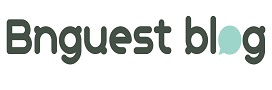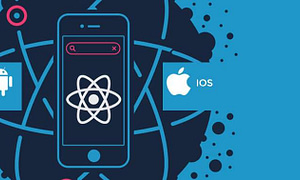The availability of duplicate files in any form is a serious issue. Apart from using internal and external storage, you may also use cloud storage to make use of additional memory space. Cloud storage is paid or limited-free memory that you can upgrade in addition to your actual device memory. Google Drive offers the highest free storage of 15 GB, while Microsoft OneDrive allows 5 GB, and Dropbox offers 2 GB of free space. All come with unlimited upgrade opportunities.
You can make the most of your cloud storage if you use it carefully. The main reason for cluttering your cloud storage is the availability of duplicate files. Exploring the means to clear out similar files from your online memory is tedious. Here, we have attempted to make it easy with this detailed brief. Brace yourself to scour out the tweaks to solve the cloud storage memory issues.
Causes for Duplicate File Creation in Your Google Drive
Most of the time, human errors are responsible for similar file creation on any memory.
- Sometimes you may upload a file twice to your cloud storage to create repeated files.
- On some occasions, you may create files while editing them.
- In a few cases, malware infections can create plenty of repeated files in your memory.
- Repeated backup and restore on your computer or cloud storage.
- Similar files reside in multiple different folders.
Tweaks to Prevent Duplicate File Creation
Prevention is better than cure! Let us learn the tweaks necessary to avoid multiple file formations on your device.
- Be careful while copying or moving a file to cloud storage.
- Ensure that you have deleted the original file after saving the edited file.
- Turn off the backup and synchronization options and load files on your own.
How Do You Find Duplicate Photos from Your Cloud Storage?
Duplicate file creation is obvious when you sync your memory folder with cloud storage. You may create repeated files unknowingly as you copy files or download them. All that storage can accumulate similar files, and so can your cloud memory. You need to be aware of the tweaks given below to clear it out.
Using a Manual Method
Thenual method of removing similar files is suitable for all cloud storage. You should search and sort the drive content to identify duplicate files. Just surf through the sorted drive content and pick similar files. You have to delete the file to send it to the trash. This tweak may be time-consuming, but it will be very effective.
Using a Search Tool
The Google photo search engine may help you categorize your photo by date. Visit https://photos.google.com/search/tra_ to begin the search. The results will be sorted by date. You may look through the database to locate and delete identical images.
How do I delete synchronized photos from Google Drive?
Synced folders will update themselves on Google Drive. Any changes made in the Sync folder will be replicated in your cloud storage. You may indeed use the following tweaks to enable this preference:.
Step 1: Access the “Preferences” choice in your Synced folder.
Step 2: “Backup and Sync” can be found and chosen.
Step 3: Enable it to update your Google Drive files with the changes you made in your Sync folder.
Let’s explore the concept of duplication identification with Google Photos.
The platform’s built-in utility allows you to search for duplicates across all your files and photographs in Google Photos.
The “Identical Duplicate Detection” option of Google Drive can help you in this regard. While uploading any file to your cloud drive, the duplicate detection utility can compare the metadata and file content of the new and existing files to identify the duplicates.
The tool works better in Google Photos. You should ensure that the utility is working on your device.
How to Find Duplicate Photos Using a Third-Party Utility
Unneeded items like duplicated or identical photographs might take up extra space in your cloud storage. To increase the storage capacity of your cloud memory, duplicate photos must be discovered and deleted. Manually deleting duplicate photos has already been covered. It is clear that human improvements take longer and engage several people. You might try applying an automated photo duplicate finder to prevent it.
Duplicate Photo Fixer Pro
We should employ the best third-party duplicate picture finder app to locate and delete duplicate photographs from cloud storage. The most dependable and credible duplicate finder program for finding identical images is Duplicate Photo Fixer Pro. Let’s examine the duplicate photo finder tool’s appealing characteristics. An effective duplicate image finder can locate and eliminate duplicates and related files. The Duplicate Photo Fixer Pro is easy to operate and doesn’t demand any special knowledge.
Duplicate Photo Fixer Features
- Several scanning options are offered.
- You may arrange the search results into categories.
- You can optimize your Google Photos memory capacity.
- It can find and eliminate duplicate photos in different file formats from cloud storage.
- It gives you the option to preview and select what needs to be deleted.
- Delete duplicate photos with a single click.
- Auto-mark all the found duplicate photos.
Bottom Line
Cloud memory is a wise choice for storing your data, images, and other files. The limited storage capacity of cloud memory will require some creative technical solutions, though. You have been informed of every method that might be used to optimize your cloud services. The free duplicate photo finder tool is not an effective option for removing your duplicate photos. Make use of the best duplicate photo finder tool to quickly find and remove duplicate photos with just a few simple steps.